Booster Club End of Year Checklist – 2024 Edition
It’s hard to believe that 2024 is juuuuust about over! As the winter breaks commence,
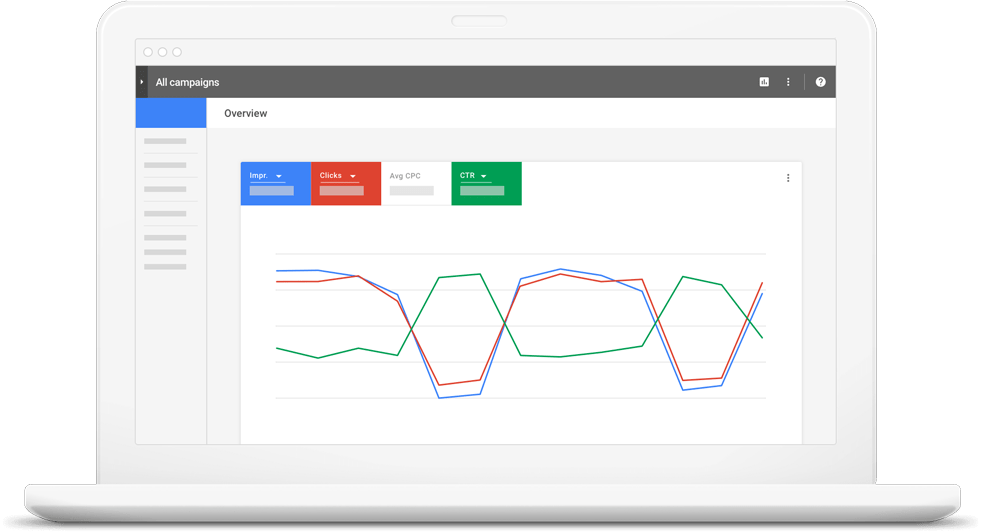
Many times, expanding the reach of your booster club can be difficult. Google Ads is one option booster clubs can use to get through those periods of growth stagnation. No matter how much effort is devoted to a club activity, ultimately an organization and event’s success depends on attendance. Without the proper booster club marketing for your club and events, you will not be able to hit your target goals.
There are any number of advertising solutions for your booster club, and your choice relies on your specific situation. Most booster clubs primarily rely on word of mouth, or post fliers throughout their local community. However, these days, internet advertising really should not be ignored. Google Ads in particular has made huge advances in local ad targeting. When you consider its ease of access, wide reach, and flexibility – it makes sense to consider Google Ads as another marketing tool for your booster club. Read on to learn the basics of Google Ads for booster clubs and how they can play a critical role in your club strategy moving forward!
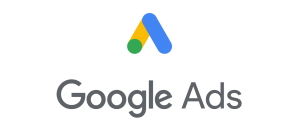
Google Ads (previously named Google Adwords) is an online ad creation and management platform displaying ads throughout the internet in search results, on websites, apps and everything in between. Using ad content such as videos, web banners, text ads, and other tools, you set up your Google Ads account and begin creating your booster club ads targeting your audience. The ads you create will run on websites like youtube, google search results, and other websites that generate revenue by displaying Google Ads.
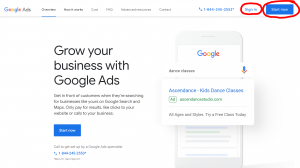
In order to open A Google Ads account, you first need to have an active Gmail account. With your new or established Gmail account, you now need to visit the Google Ads website and create an account using your chosen Gmail account. When creating your booster club Google Ads account, you will be asked to provide:
Next, you need to fill out basic information regarding your account settings such as:
Please note that once these are set they cannot be changed in the future. After this is complete, you will be able to access the Google Ads dashboard for your booster club account and create your first booster club marketing campaign.
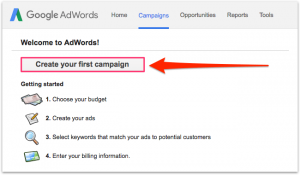
There are 5 different ad campaign types you can decide between for your booster club marketing. They are: search ads, display ads, shopping ads, video ads, and app ads. Search Ads creates a paid search result that appears on Google’s search engine. Display Ads creates image based banners that appear within any website represented by Google. Shopping Ads display products directly from your online store. Video Ads creates a commercial that can plays on streaming sites partnered with Google such as Youtube. Finally, App Ads creates a link that directs you to download a specified app. Each one has its benefits, and their own unique set of steps required to setup the campaign. For the most part, as a booster club, you will mainly be interested in Search Ads, Shopping Ads if you have an online store, and perhaps Video Ads. The most cost effective are search ads though!
Please visit Google’s help center as a reference if you have any questions while going through the process.
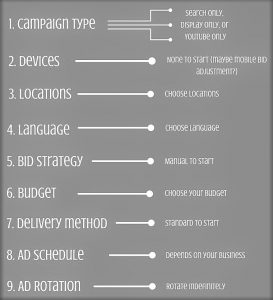
After you have chosen your campaign type, you need to define the settings that specify your campaign’s reach. These tools include: network, location, language, bidding and budget, and ad extensions. These options help you define which Google partnered websites your ads appear on, what area the campaign appears, languages used, and any specific information and links are important to your campaign.
It’s also at this level that you add keywords, which are words you add that correlate to your campaign. The purpose is to use as many relatable words and phrases that you think your target demographic would use to search for your booster club / school/ activity. Keep in mind, you can create different groups of keywords to target different groups of people.
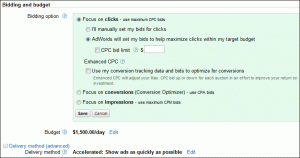
Setting up a budget for your booster club marketing budget is relatively simple. Pricing works for your campaign based on your campaign type and parameters. While you can choose to pay per impression (every time your ad appears), research has shown the best return on investment is to pay per click. There are two parameters defining Pay Per Click budgets – your daily budget and how much you want to spend per click. Furthermore, as you become more adept with Google Ads, you also have the option to set different bid limits per keyword groups and increase or decrease your bids at different times in the day. To start off though, we recommend just setting a daily budget and a cost per click per keyword.
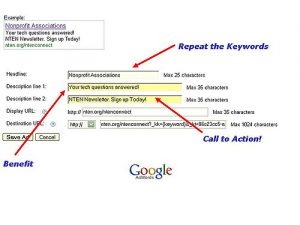
Once you have set parameters for your first campaign, you can now publish it. Your first booster club Google Ads marketing campaign will be your baseline test. You should take a note of which keyword groups are producing the best results, and which demographics seem to be responding positively to your ad. When you are puublishing your first booster club google ad campaign you will be able to set how long you wish your campaign to go on for (continual or set an end date). Now that your ad is up and running, you will focus on the results and work to try and improve those results by making adjustments to different the different ad settings.
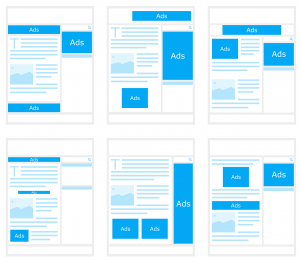
As you begin analyzing your ad performance, the various ad settings within Google Ads platform can be adjusted to help refine your booster club Google ads. Whether you are targeting mobile or desktop users, specific age ranges, gender, geography or other demographic data – Google Ads can be adjusted to help! We have broken down three of the more common targeting tools used with Google Ads below for easy reference.

Targeting your age demographic simply allows you to target a booster club Google ads group towards a specific age range. For instance if you want to target Teens, you would target the ad to people between the age of 13-19 years of age. To do this, under the account tree view, choose whichever ad group you wish to add your age restrictions to. Specify you target age range, and/or subtract which ranges you are looking to avoid.
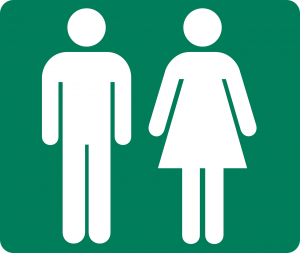
Just as booster club ads are able to target specific age groups you can also target specific genders. Sometimes an ad might cater more towards women or men rather than both – luckily Google Ads gives you the option. Once you select both, male or female for your target, Google Ads will then allow you to further target by: parental status, relationship status, and at times income level. For more details around these specific targeting tools and how they work, check out Google Ads support page.
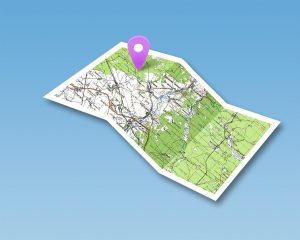
One final tool you definitely will want to consider using for your booster club ads is the geolocation tool. With this tool you can target your ads only to people within very specific locations. As you build out your ads, adgroups and campaigns, you can choose to target multiple locations by country, state, or get super specific using an address with a set radius.
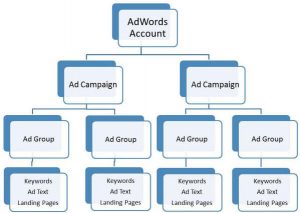
Once you have created your first ad campaign, we suggest you begin to create multiple additional campaigns. This allows you to focus ads that target different groups of people and directly cater towards them. You can either choose to create various ads within one campaign, or create multiple campaigns. Each choice has its own strength and whichever choice to decide to go with is up to you.
With this option you are creating multiple ad groups that are relevant to one audience you set up. You create these ad groups in order to target different aspects of a similar group of people. Ads at this level are differentiated usually by keywords or the ad content to itself. The ads are competing against each other so that you can see which options perform better. You will make micro adjustments at this level to continue to improve your ads – always picking the best performing ad and using that as a baseline and making adjustments for new ad competitions.
Generally speaking – when you create multiple campaigns, these are designed to each target different groups of people. A prime example may be creating a campaign to target Teens and another to target Parents and yet another to target School Staff. The goal in this example would be to adjust the campaign targeting to be specific to each of these groups and then create ad groups that are designed to speak to each group. You would probably not talk to a teenager the same way you would talk to their parents about a subject, so your ads should also take this into consideration.
Using Google Adwords is a powerful tool that really cannot be covered in one article. Please reference the Google Ads Support page if you have questions regarding any of the steps. Google has also uploaded a series of videos that help explain the process if you ever want a visual reference of what you need to do or how a tool functions.
While using Google Ads for booster clubs may seem like a daunting task, the benefits can be exponential. By adding this marketing platform to your repertoire of booster club promotional tools, you will most likely exceed your event goals while reaching the largest possible audience. Even the littlest effort utilizing Google Ads for booster clubs can go along way when it comes to increasing the visibility of your club and surpassing your fundraising goals!
It’s hard to believe that 2024 is juuuuust about over! As the winter breaks commence,…
Happy Thanksgiving, Black Friday, Cyber Monday and all that! As we are heading into the…
It’s the last weekend before Thanksgiving, and we have had a really busy week. While…

It’s hard to believe that 2024 is juuuuust about over! As the winter breaks commence,

Happy Thanksgiving, Black Friday, Cyber Monday and all that! As we are heading into the
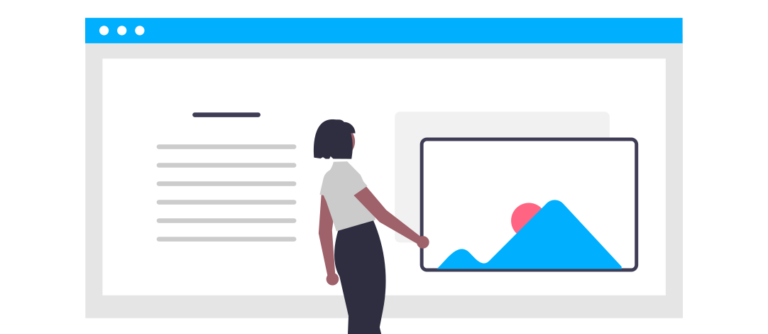
It’s the last weekend before Thanksgiving, and we have had a really busy week. While